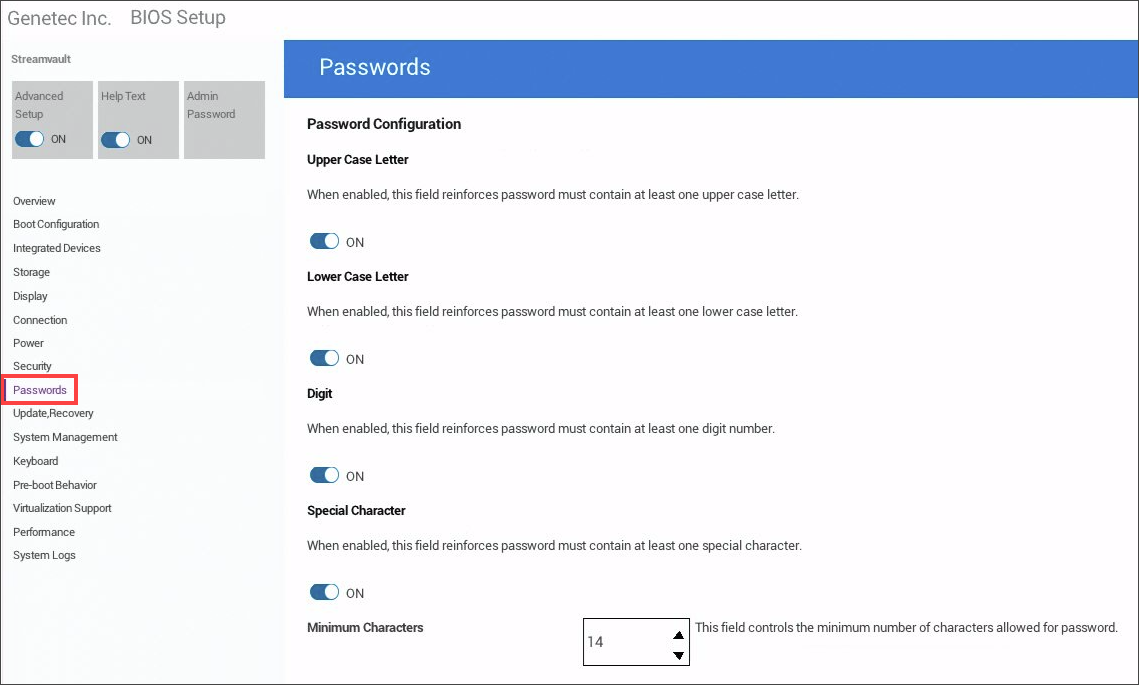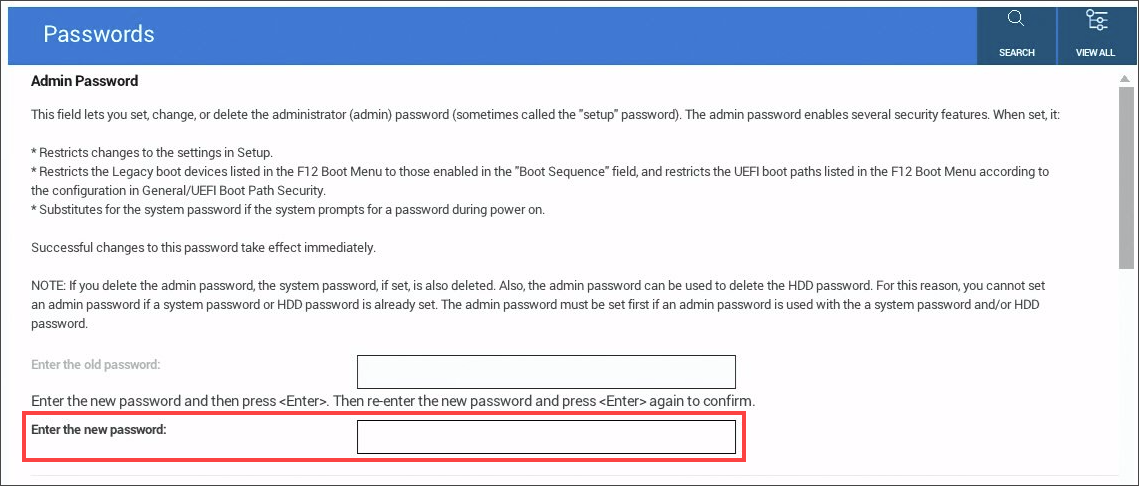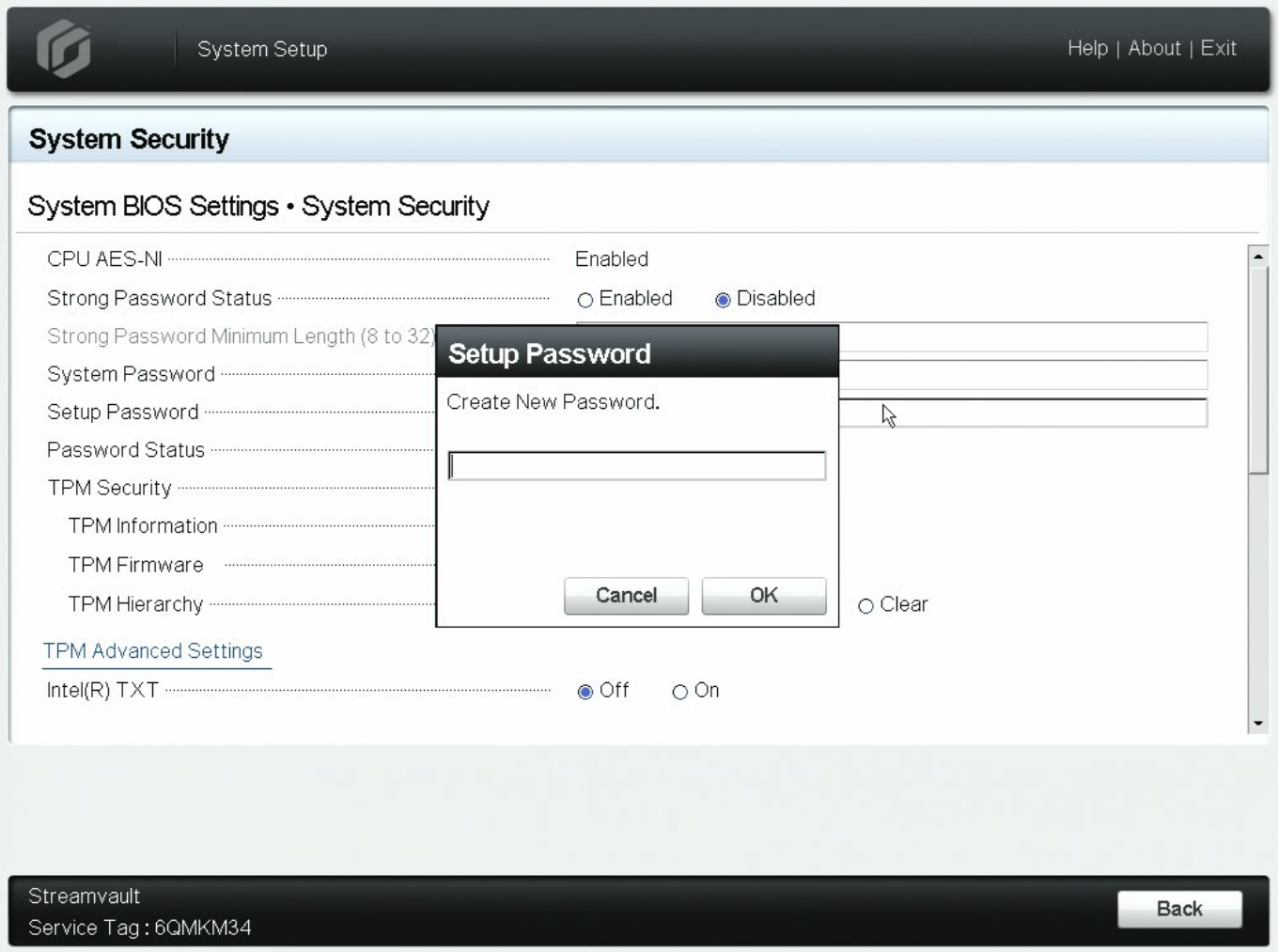2025-06-02Last updated
To protect the data on your Streamvault™ appliance from unauthorized access, you must
set a BIOS password.
What you should know
The steps for configuring a BIOS password differ depending on your appliance model.
Follow the procedure applicable to your appliance.
Procedure
To set the BIOS password on your Streamvault All-in-one
appliance or workstation:
-
Power on or restart the appliance and press F2 repeatedly until the BIOS
Setup menu appears.
-
Select Passwords from the menu on the left side of the
screen.
-
On the Passwords page, scroll down to the Password
Configuration section and configure the following settings:
- Turn on the Upper Case Letter, Lower Case
Letter, Digit, and Special
Character options.
- Set the Minimum Characters field to 14.
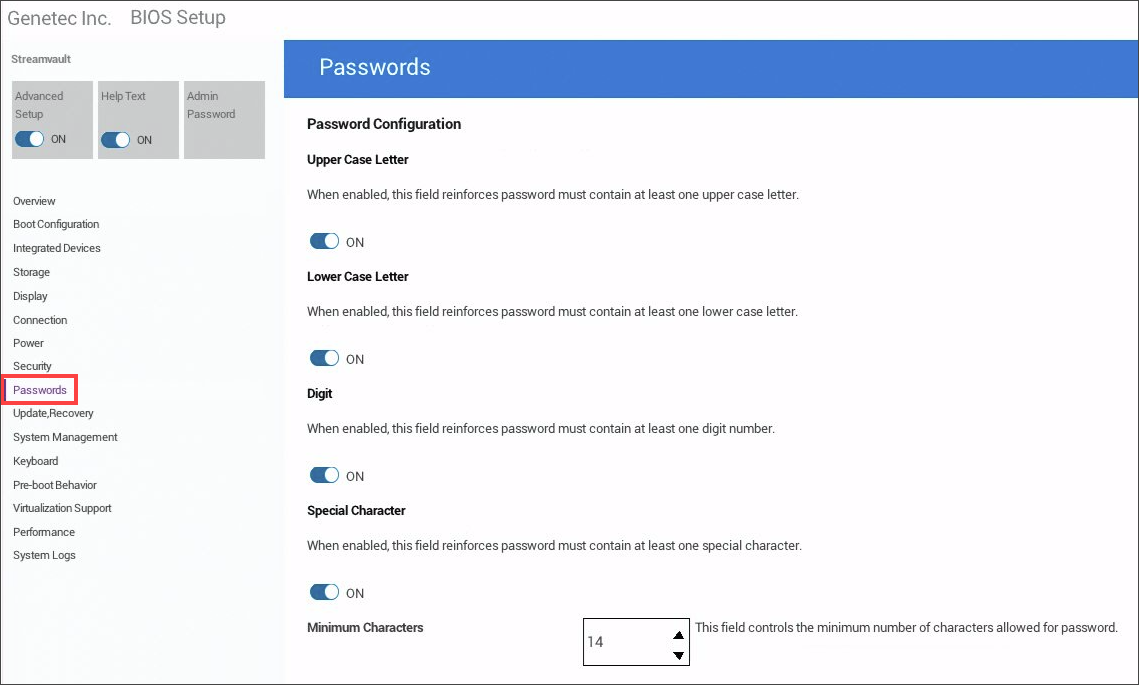
-
Scroll to the top of the Passwords page and enter a new BIOS
password under Admin Password.
-
Click Exit.
Your changes are saved and the appliance restarts.
To set the BIOS password on your SV-1000, SV-2000, SV-4000, or
SV-7000 series (PowerEdge) appliance:
-
Power on or restart the appliance and press F2 repeatedly until the System
Setup menu appears.
-
In the System Setup Main Menu, click System
BIOS.
-
In the System BIOS Settings, click System
Security.
-
In the Setup Password field, click inside the text box.
-
In the Setup Password dialog box that opens, enter a new password
and click OK.
-
In the Password Status field, select
Locked to require the setup password to be entered before
changing the system password.
-
Click .
Your changes are saved and the appliance restarts.