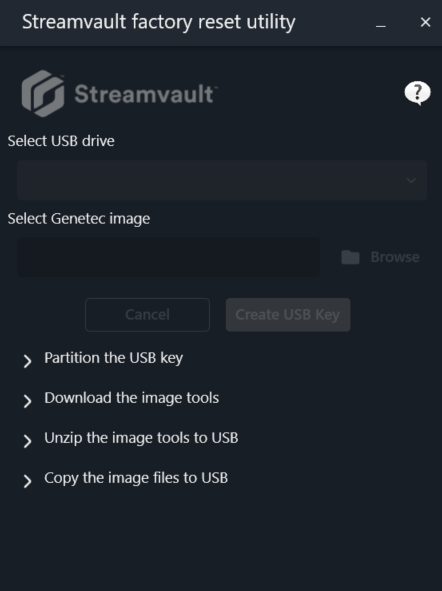Creating a factory reset USB key
2023-10-16Last updated
To reset the image of a Streamvault™ SV-100E, SV-300E, SV-350E appliance, or a Streamvault server or workstation appliance, you must prepare a bootable USB key that contains the required Streamvault software image.
Before you begin
- Download the Streamvault factory reset utility from the Downloads section of the Streamvault Appliance User Guide on TechDoc Hub.
- Before opening the Streamvault factory reset utility, unzip the backup images into a Windows folder.
- Ensure that you have a USB key with a minimum of 32 GB storage.
Watch this video to learn how to create a factory reset USB key.
Procedure
After you finish
- For an SV-100E, SV-300E, or SV-350E appliance, reset the software on the appliance.
- For a workstation or server appliance, reset the image of the Streamvault appliance using the bootable USB key.