Performing a factory reset on an SV-100E, SV-300E, or SV-350E appliance
2023-09-13Last updated
If the software on an SV-100E, SV-300E, or SV-350E appliance fails to start or stops working as expected, you can perform a factory reset using a USB key.
Before you begin
- Back up all Security Center configuration using SV Control Panel. For more information, see Backing up your Directory database.
- Get a USB key with at least 32 GB of storage. Some USB
keys are unable to boot the image; if this occurs, try using a different
brand or model of key.CAUTION: All data on the USB key is deleted when you create a bootable drive.
- Have the correct license for the version of Security Center you want to restore or install.
- Have the System ID and password that was sent by email when you purchased the appliance.
- (Recommended) Connect your appliance to the internet using a wired Ethernet connection
so that the system can validate connectivity.Note: The validation fails if no internet connection is available, but you can continue to use your appliance.
What you should know
- For appliances with model numbers other than SV-100E, SV-300E, and SV-350E, see Performing a factory reset on a Streamvault workstation or server appliance.
- A factory reset deletes and overwrites all data currently on the Windows drive (C:), including databases and logs.
Procedure
- Create a factory reset USB key that contains the software image.
- Using the USB key, reset the image on your appliance.