Getting started with your Streamvault appliance
2025-08-29Last updated
You can deploy your Streamvault™ appliance with Security Center by following a sequence of steps.
Deployment overview
| Step | Task | Where to find more information |
|---|---|---|
| Understand prerequisites and key issues before deploying | ||
| 1 | Open the required network ports to connect the core systems in Security Center and modules of Streamvault. Connect the peripherals, such as monitor, keyboard, analog encoder card, and devices to inputs and outputs. Connect the appliance to your network. | |
| 2 | Before deploying your appliance, learn about the contents of your image version. | |
| 3 | Log on to Windows as Admin using the password that is printed on your appliance, then change the password. | |
| 4 | Configure the BIOS password on your appliance. | |
| 5 | If your appliance supports iDRAC, change the default iDRAC password immediately. For added security, it's recommended that you create an alternate user account with administrative privileges and disable the root user account. | |
| Complete the setup wizards | ||
| 6 | Complete the Streamvault Control Panel setup
wizard. Note: Remote desktop is disabled by default. To enable remote
desktop, turn on the Remote Desktop service
setting on the Security page of the SV Control
Panel. |
|
| 7 | Activate your Security Center license.
|
|
| 8 | Activate the System Availability Monitor. | |
| 9 | Configure the Genetec™ Update Service so that you can get the latest version of Security Center and the SV Control Panel. If there are updates, install them. | |
| 10 | If the SV Control Panel indicates that there are more updates available, install them now. | |
| 11 | Encrypt the OS drive on your appliance with BitLocker, and create a recovery key. | |
| 12 | For an Archiver appliance, create the number of Archiver roles that you need to support the number of cameras and the total network bandwidth planned for your deployment. |
|
| 13 | Log on to Config Tool and configure your Security Center video and access control features. | |
| 14 | Back up the Security Center configuration. | |
| (Optional) Configure Synergis™ Softwire on your Streamvault appliance | ||
| 15 | If you're deploying Synergis™ Softwire on your Streamvault™ all-in-one appliance, configure the interface modules and access control behavior on the appliance. | |