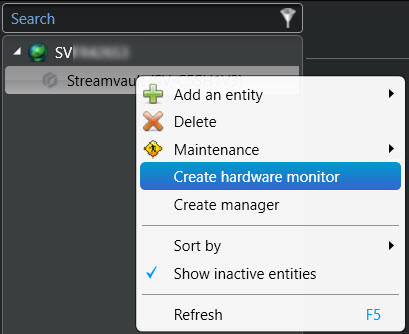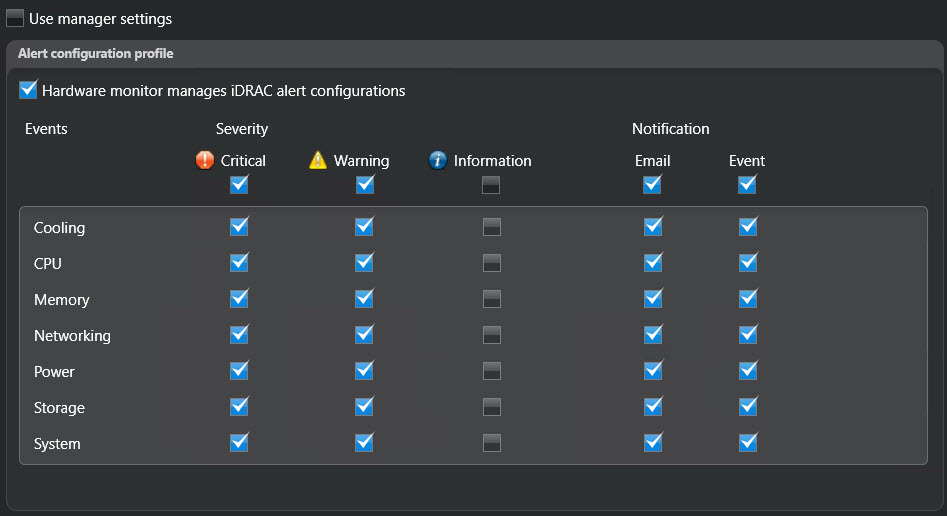2023-07-27Last updated
You can configure a Streamvault™ hardware monitor entity to monitor the health of a
Streamvault appliance and set up notifications to be raised when problems occur.
Procedure
-
In Config Tool, navigate to the Plugins task and select the
Streamvault plugin role.
-
Right click on the Streamvault plugin role and click Create hardware
monitor.
-
From the Identity tab, enter a name for the Streamvault hardware
monitor in the Name field.
-
From the General tab, configure the following:
-
To manage alert configurations through the Streamvault hardware monitor role
configurations, activate the Agent manages iDRAC alert
configurations checkbox.
-
In the Alert notification section, activate the checkboxes
that correlate with the types of Events, level of
Severity, and types of Notifications
that you want to include for this Streamvault hardware monitor.
-
In the Email recipients section, choose which users and user
groups receive email notifications when a condition in the Alert
configuration section is met.
-
(Optional) In the Remote management credentials section,
activate the Agent manages iDRAC account checkbox to manage
credentials directly through the plugin.
-
(Optional) In the Remote management credentials section,
deactivate the Agent manages iDRAC account checkbox to use iDRAC to
control user and password creation.
-
(Optional) If you deactivated the Agent manages iDRAC account
checkbox, navigate to the Management tab and configure credentials
directly in iDRAC.
-
(Optional) In the inbound port section, you can change the
default port from 65115 to your preferred choice. For more information, see Default ports used by Streamvault.