2024-06-03Last updated
Before you can configure and use the plugin, you must create the Streamvault™
Maintenance plugin role in Config Tool.
What you should know
The Streamvault Maintenance plugin contains two plugin roles:
- Streamvault™ hardware monitor: The Streamvault™ hardware monitor entity is used to
monitor the health of your Streamvault™ appliances and ensure you receive notifications
when problems occur. One Streamvault™ hardware monitor per Streamvault™ appliance is
required.
- Streamvault™ manager: The Streamvault™ manager entity is used to control the
alert configurations for a group of Streamvault™ Agent entities. Only one Streamvault™
manager is allowed per system.
-
Note: If the Directory servers are virtual machines or non-Streamvault servers,
create a role for these servers only if you wish to use the manager
entity.
Procedure
-
From the Config Tool homepage, open the Plugins
task.
-
In the Plugins task, click Add an
entity (
 ), and select Plugin.
), and select Plugin.
The plugin creation wizard opens.
-
On the Specific info page, select the server on which the
plugin role is hosted and the plugin type, and then click
Next.
If you don’t use expansion servers in your system, the
Server option isn’t displayed.
-
On the Basic information page, specify the role
information:
-
Enter the Entity name.
-
Enter the Entity description.
-
Select the Partition for the plugin role.
If you don’t use partitions in your system, the
Partition option isn’t displayed. Partitions
are logical groupings used to control the visibility of entities. Only
users who are members of that partition can view or modify the
role.
-
Click Next.
-
On the Creation summary page, review the information, and
then click Create, or Back to make
changes.
After the plugin role is created, the following message is displayed:
The operation was successful.
-
Click Close.