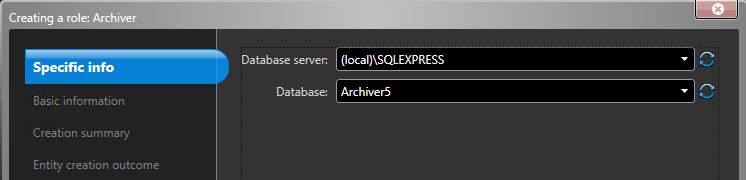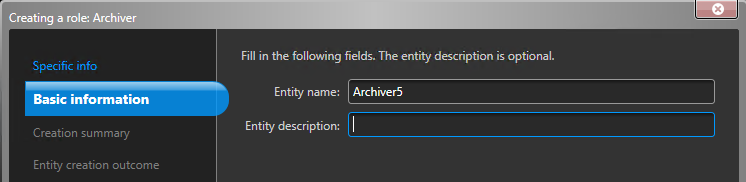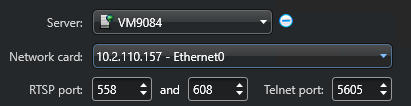Manually adding partitions and Archiver roles
2022-07-13Last updated
To set up your SV-7000E or SV-300E All-in-One appliance for the first time, you must manually create partitions. You can also manually add Archiver roles to an appliance that already has data on it, so the data is not lost.
Before you begin
What you should know
Procedure
-
If the appliance already has cameras enrolled, video archived, or access
control data, do the following:
- Back up the Directory database using the SV Control Panel.
- Generate a Camera configuration report to take a snapshot of your current camera configuration. See "Viewing camera settings" in the Security Center User Guide.
-
Create the volumes that you need for the Archiver roles you plan
to create on the appliance.
- On appliances that have SAN storage, such as SV-7000E series appliances, create a logical unit number (LUN) for each Archiver role.
- On appliances that have internal storage drives, such as SV-1000E, SV-2000E, and SV-4000E, use the Windows Disk Management tool to set up the volumes.
-
In Security Center, create an Archiver role:
-
Configure the Archiver role.
- Repeat steps 3 and 4 to create each Archiver role.
-
Add your cameras to their designated Archiver role: