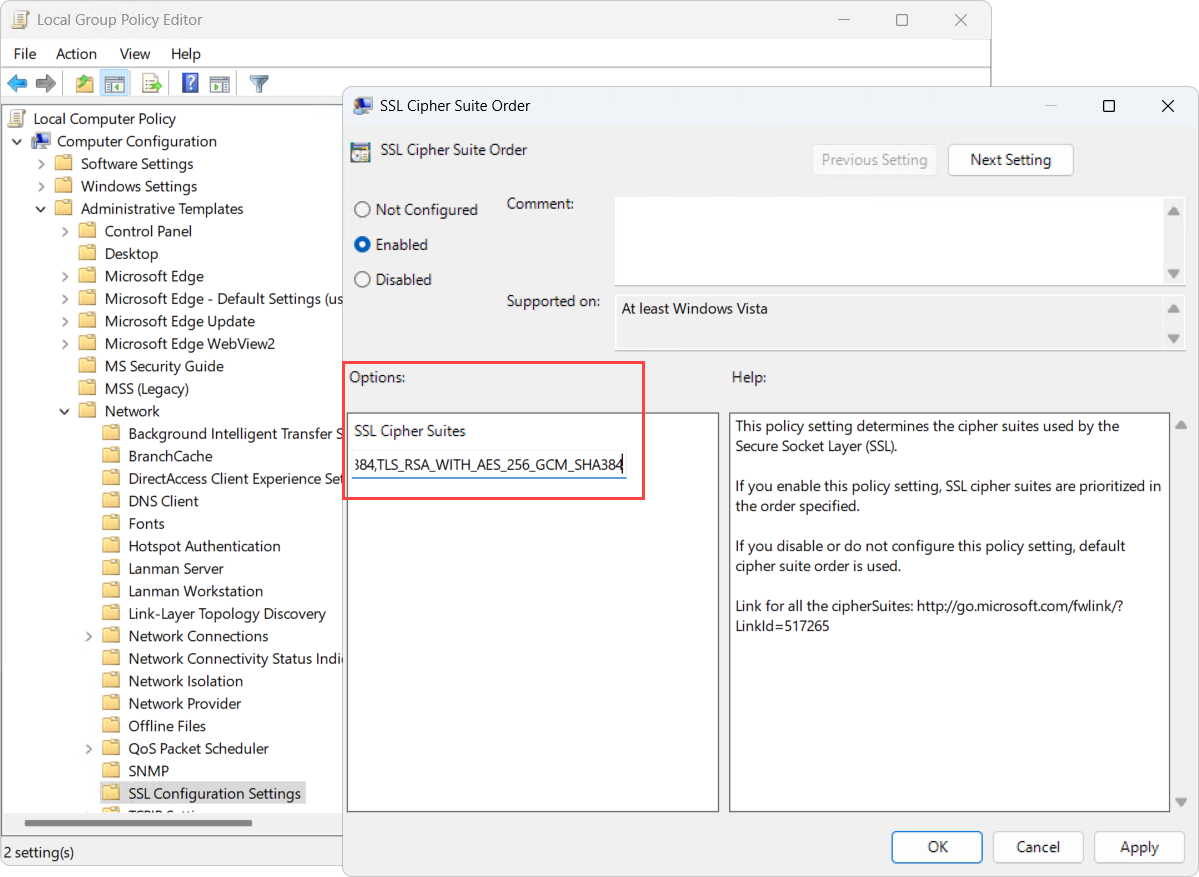Enabling support for Mercury EP and LP firmware 1.x.x controllers
2025-04-15Last updated
Before you can integrate Mercury EP or LP firmware 1.x.x controllers on your Streamvault™ appliance, you must enable an older SSL cipher suite.
What you should know
- Mercury LP controller integration on firmware 1.31 and earlier
-
- TLS_RSA_WITH_AES_256_GCM_SHA384
- TLS_RSA_WITH_AES_128_GCM_SHA256
- Mercury EP controller integration on firmware 1.29.7 and earlier
-
- TLS_RSA_WITH_AES_256_CBC_SHA