Performing a factory reset on a Streamvault workstation or server appliance
2024-06-12Last updated
If the software on your Streamvault™ server or workstation fails to start or stops working as expected, you can perform a factory reset using a USB key.
Before you begin
- Back up all Security Center configuration using SV Control Panel. For more information, see Backing up your Directory database.
- Get a USB key with at least 32 GB of storage. Some USB
keys are unable to boot the image; if this occurs, try using a different
brand or model of key.CAUTION:All data on the USB key is deleted when you create a bootable drive.
- Have the correct license for the version of Security Center you want to restore or install.
- Have the System ID and password that was sent by email when you purchased the appliance.
What you should know
- Applies to: All models beginning with SVW, SVR, and SVA, and all servers with model numbers SV-1000E and above.
- For All-in-One appliances, see Performing a factory reset on a Streamvault All-in-one appliance.
- A factory reset deletes all the data currently on the System (OS) drive, but it doesn’t affect the factory default RAID drive settings.
- The reset might fail if hard drives, RAID drives, or partitions on the appliance were changed from the factory default settings. In such a case, contact the Genetec™ Technical Assistance Center (GTAC).