Performing a factory reset on a Streamvault All-in-one appliance
2025-03-11Last updated
If the software on a Streamvault™ All-in-one appliance fails to start or stops working as expected, you can perform a factory reset using a USB key.
Before you begin
- Back up your Directly database in the SV Control Panel
- Have the correct license for the version of Security Center you want to restore or install.
- Have the System ID and password that was sent by email when you purchased the appliance. See Finding the system ID and image version of a Streamvault appliance.
- (Recommended) Connect your appliance to the internet using a wired Ethernet connection
so that the system can validate connectivity.Note:The validation fails if no internet connection is available, but you can continue to use your appliance.
What you should know
Procedure
- Create a factory reset USB key that contains the software image.
- Using the USB key, reset the image on your appliance.