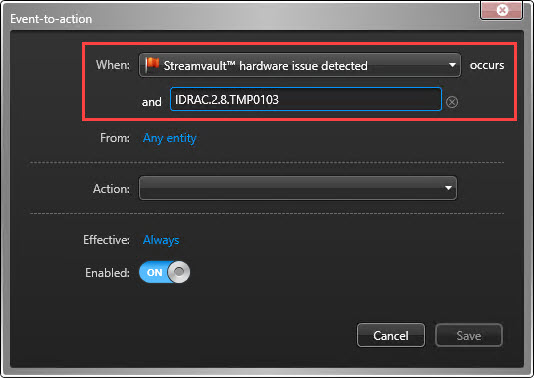Creating event-to-actions for Streamvault health events
2025-08-20Last updated
Using an event-to-action, you can trigger actions to occur when a Streamvault™ hardware issue is detected.
Before you begin
- Create the Streamvault Maintenance plugin role.
- Configure a Streamvault hardware monitor
entity.Note:If the Streamvault plugin role has been created, the hardware monitor entity will already exist.