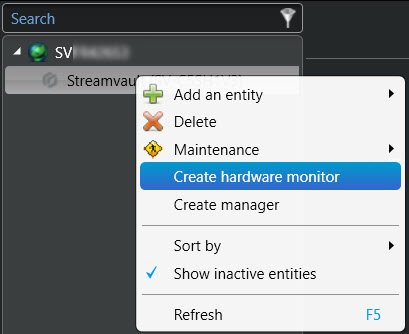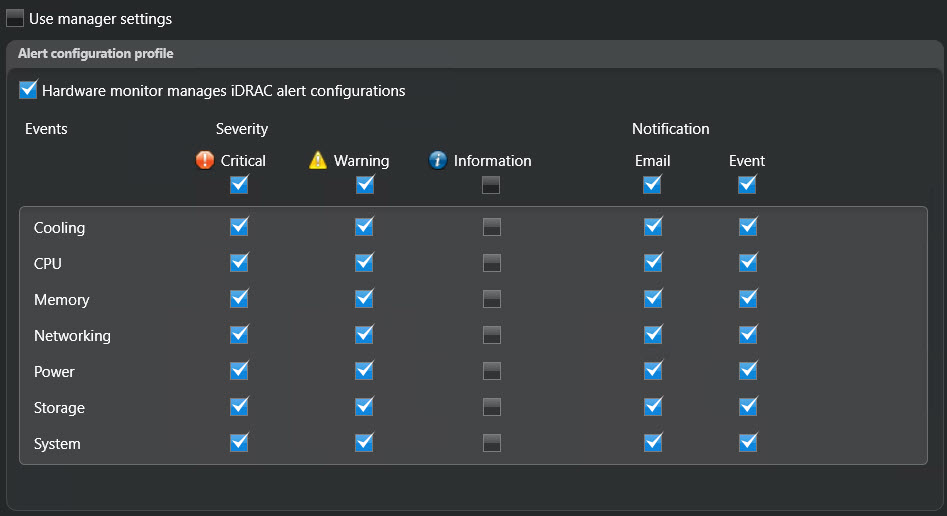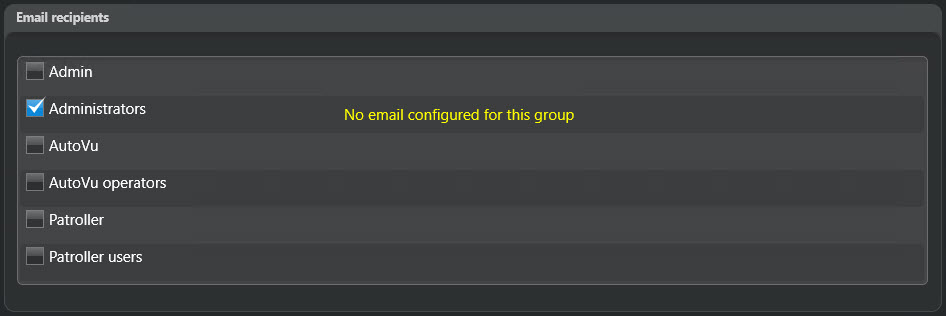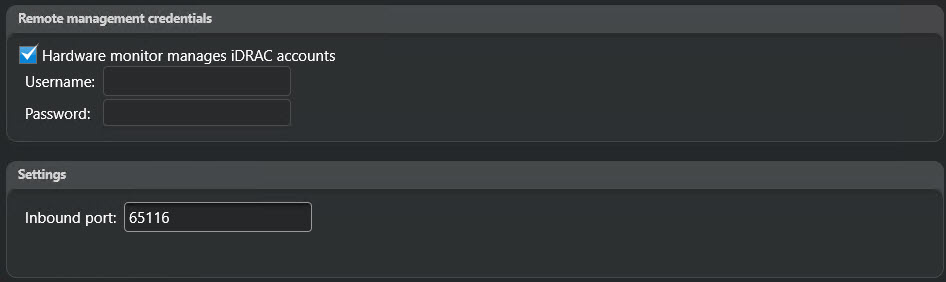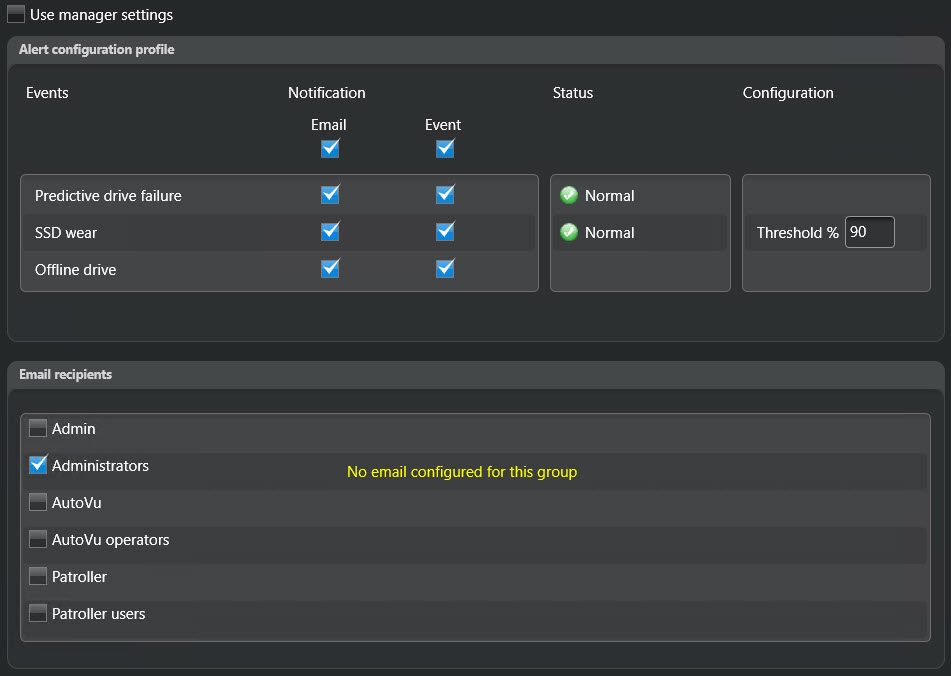2025-08-20Last updated
You can configure a Streamvault™ hardware monitor entity to monitor the health of a
Streamvault™ appliance and set up notifications to be raised when problems occur.
Before you begin
- Enroll your Streamvault
appliances.
- Create the Streamvault plugin role.
Important: A Streamvault hardware monitor entity is
automatically created on each Streamvault server that’s hosting a Streamvault role. If
the hardware monitor entity isn’t present in your system after you’ve created the role,
you must create the hardware monitor manually. The hardware monitor can only run on a
Streamvault server.
What you should know
The configuration options are different depending on whether you have iDRAC-enabled
servers or other non-iDRAC servers.
Procedure
To configure an iDRAC-enabled server:
-
In Config Tool, navigate to the Plugins task and select the
Streamvault plugin role.
-
Right-click the Streamvault plugin role and click Create hardware
monitor.
-
On the Identity tab, enter a name for the Streamvault hardware
monitor in the Name field.
-
Select the General tab.
-
(Optional) If you created a Streamvault™ manager entity for your system, select the
Use manager settings checkbox to use the alert configuration
profile settings of the Streamvault manager.
-
In the Alert configuration profile section, select the
Hardware monitor manages iDRAC alert configurations checkbox to
manage alert configurations through the Streamvault hardware monitor.
-
Select the checkboxes that correlate with the Events,
Severity levels, and Notification types
that you want to include for this Streamvault hardware monitor.
-
In the Email recipients section, choose
which users and user groups receive email notifications when a condition in the
Alert configuration profile section is met.
-
In the Remote management credentials section, do one of the
following:
- Select the Hardware monitor manages iDRAC accounts checkbox
to manage credentials directly through the plugin.
- Clear the Hardware monitor manages iDRAC accounts checkbox
to use iDRAC to control user and password creation.
-
(Optional) If you cleared the Hardware monitor manages iDRAC
accounts checkbox, navigate to the Management tab and
configure credentials directly in iDRAC.
-
(Optional) In the Settings section, you
can change the default Inbound port from 65115 to your
preferred choice. For more information, see Default ports used by Streamvault.
-
Click Apply.
To configure a non-iDRAC server:
-
In Config Tool, navigate to the Plugins task and select the
Streamvault plugin role.
-
Right-click the Streamvault plugin role and click Create hardware
monitor.
-
On the Identity tab, enter a name for the Streamvault hardware
monitor in the Name field.
-
Select the General tab.
-
(Optional) If you created a Streamvault manager entity for your system, select the
Use manager settings checkbox to use the alert configuration
profile settings of the Streamvault manager.
-
In the Alert configuration profile section, select the checkboxes
that correlate with the Events and
Notification types that you want to apply to the Streamvault Maintenance plugin instances controlled by the Streamvault manager.
-
Under Configuration, set the wear Threshold
% of the solid-state drive (SSD) at which you want to receive a notification
to inform you to replace the SSD soon.
-
In the Email recipients section, choose
which users and user groups receive email notifications when a condition in the
Alert configuration profile section is met.
-
Click Apply.