Logging on to a Streamvault appliance
2025-02-20Last updated
The first time you start your Streamvault™ appliance, you’re prompted to change the default Admin password. Also change the default Operator password. You can then log on as either an Operator or Admin user.
Before you begin
What you should know
Important:
Passwords must meet the following requirements:
- Minimum of 14 characters
The minimum length is 10 characters for appliances with image versions that don't have the Streamvault service. For information about which appliances have the Streamvault service and which don't, see Appliances with hardening management capabilities.
- At least three characters from the following four categories:
- Uppercase letters
- Lowercase letters
- Base 10 digits (0-9)
- Non-alphanumeric characters (such as $, %, !)