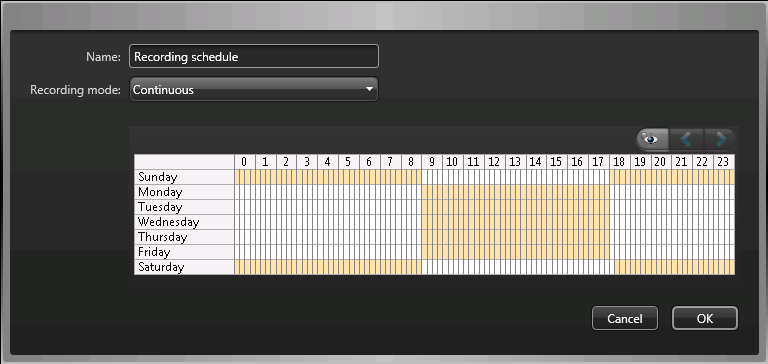Creating custom recording schedules
2024-06-05Last updated
Create custom recording schedules from the Security Center installer assistant to have cameras record in different recording modes for a specific time range.
Procedure
Example
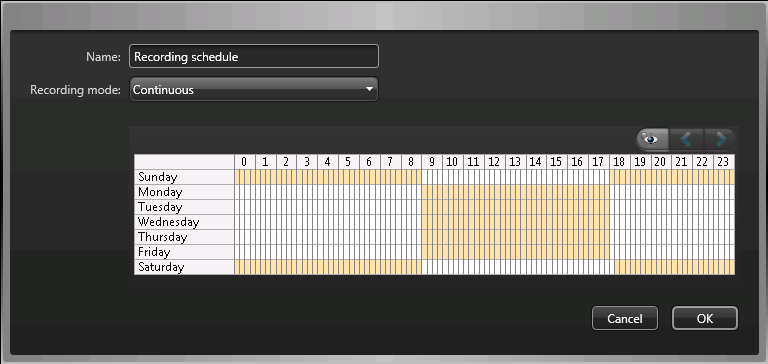
Create custom recording schedules from the Security Center installer assistant to have cameras record in different recording modes for a specific time range.