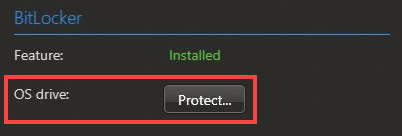Encrypting the OS drive
2025-05-23Last updated
To keep your Streamvault™ appliance and Windows administrator password secure, you must encrypt the OS drive (C:) with BitLocker.
Before you begin
The storage disk is primarily used for storing video archives and isn’t encrypted with BitLocker. You can use Security Center features to encrypt video archives at rest.
Note:
The BitLocker feature is available as of SV Control Panel 3.2. The feature also introduces
a hardening profile update for appliances with hardening
management capabilities. You can get this update by downloading the Streamvault service from the Genetec™ Update Service (GUS) or GTAP. To fully
benefit from the BitLocker feature, we encourage you to both encrypt the OS drive and apply
the hardening profile update, if applicable.