2025-07-15Last updated
The Streamvault Control Panel activation wizard helps you
activate your Security Center license on your Streamvault™
appliance.
Before you begin
- Connect your appliance to the internet.
- Make sure you have the System ID and password that was sent to you after you
purchased your license.
Procedure
-
From the SV Control Panel, click The system is not activated. Click
here to activate.
The
Streamvault Control Panel activation wizard
opens.
Note: If you see the message Internet access is required for
activation, your appliance is currently not connected to the
internet. Either connect your appliance now, or manually activate your
license from Server Admin.
-
On the Activation page, click System
ID and click Next.
-
On the System ID page, enter your System ID and password
and click Next.
-
On the Summary page, verify that the System ID is correct
and click Activate.
The Result page opens and indicates that activation
was successful.
-
Click Next.
-
(Optional) On the Updates page, do one of the
following:
- If no updates are available, click Open Security Center installer
assistant.
- If updates are available, click View updates to
open the Genetec™ Update Service and
install the updates.
- If the update check failed because the Directory is unresponsive, click
Open Server Admin and make sure that the
Directory is ready.
Note: If the Genetec Update Service was not ready, the update check might fail.
You see the message Unable to check for updates at this time. We'll
try again later.
-
Close the Streamvault Control Panel activation
wizard.