2024-12-17Last updated
You can use the Settings and manufacturers button in the Unit
enrollment tool to specify which manufacturers to include when searching for new units. You can
also configure the discovery settings for units, and specify username and passwords for units so
they can be enrolled easily.
Procedure
-
From the homepage, click .
-
In the Unit enrollment dialog box, click Settings and
manufacturers (
 ).
).
-
Use the Refuse basic authentication option to enable or disable
basic authentication (video units only). This is useful if you turned off basic
authentication in the Security Center InstallShield, but you need to turn it back on to
perform a firmware upgrade or to enroll a camera that supports only basic authentication.
To turn basic authentication back on, you must turn the Refuse basic
authentication option to OFF.
Note: This option is available only to users with Administrator
privileges.
-
Click Add manufacturer (
 ) to add a manufacturer to the list of units to be
discovered.
) to add a manufacturer to the list of units to be
discovered.
To delete a manufacturer from the list, select it and click

.
-
Configure the individual settings for any manufacturers that you added. To do this,
select the manufacturer and click
 .
.
Important: You must enter the correct username and password for the unit to
enroll properly.
-
(Optional) Remove units from the list of ignored units (see Removing units from list of ignored units).
-
Click Save.