Backing up your Directory database
2024-12-04Last updated
You can use backup and restore to safely back up your Directory database and configuration files. Backup and restore makes configuring your system easier after a hardware upgrade and can restore your configurations after a system failure.
Before you begin
- Security Center 5.9 or later is installed.
- Genetec™ Server is running.
- You have a valid and active license.
What you should know
- Easily back up your files to the cloud or locally using the Backup wizard. If you are backing up files to the cloud, the five most recent backups are kept.
- Only administrators can perform a backup, and all backups to the cloud must be authenticated.
Procedure
- In the SV Control Panel, click the Configuration tab.
- Under Backup/Restore Directory and configurations, click .
-
On the Backup method page, select either Cloud or Local, and then click Next.
- If you selected Cloud, do the following:
- On the Authentication page, enter either your
System ID or GTAP credentials to authenticate the backup.Note:After you’ve entered your credentials the first time, you won’t be asked again for future backups.
- On the Security page, select one of the
following two options:
- Let Genetec manage my security
- You don't need to provide a password. The backup cloud service from Genetec Inc. encrypts your data.
- Use my own password
- Create and remember your own password to use later for
the encryption of your backup files. Important:If you lose or forget your password, Genetec Inc. can’t recover the lost password.
- On the Authentication page, enter either your
System ID or GTAP credentials to authenticate the backup.
- If you selected Local, do the following:
- On the Destination folder page, enter a name for the backup and navigate to the folder where you want to store the backup.
- On the Security page, create a password to encrypt your backup file. You can also select Do not encrypt my backup, although it's not recommended.
- If you selected Cloud, do the following:
- Follow the rest of the steps in the wizard to complete your backup.