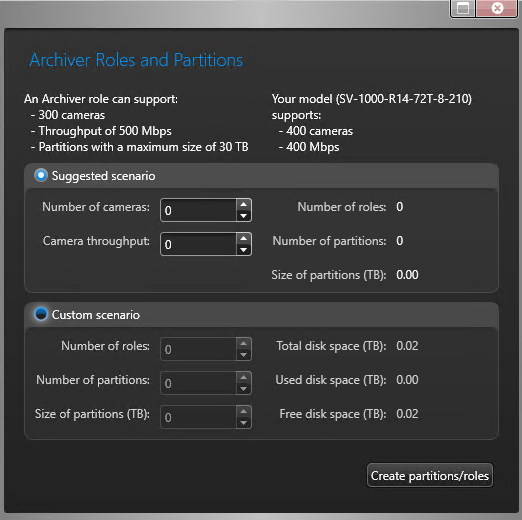Adding Archiver roles in the SV Control Panel
2024-12-06Last updated
Use the Archiver Roles and Partitions tool to add enough Archiver roles to support the expected video traffic. This tool is available on Archiver appliances from the Streamvault™ 1000, 2000, and 4000 series.
Before you begin
- Choose the appropriate method for creating Archiver roles and partitions.
- Back up the important data on the drive that you plan to partition.CAUTION:The Archiver Roles and Partitions tool can delete existing data, including the Archiver role configuration and all files on the D: drive.